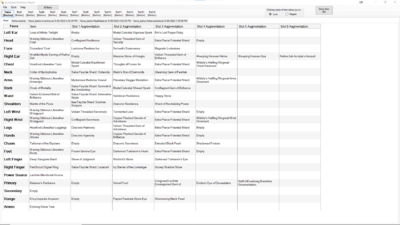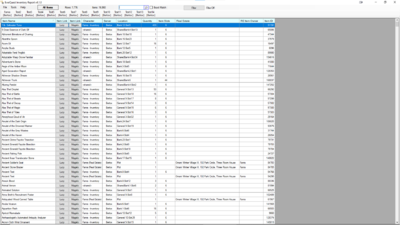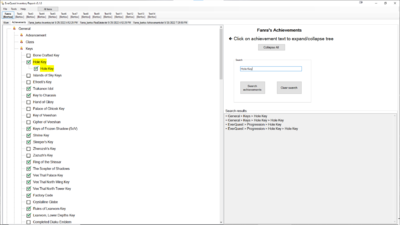EverQuest Inventory Report

EverQuest Inventory Report (EQIR) is a program that shows the items that your characters have. It shows items they are wearing, carrying, in their bank, on their real estate plots and houses, in their Dragon's Hoard, and in the Tradeskill Depot. It also shows and searches their achievements. It works for up to 14 characters.
|
Features
- Shows the date and time the /output files were written to the character inventory and real estate in the tab titles.
- Shows Worn items for every character.
- Shows Augmentations on Worn tab for every character.
- Export and Import your settings.
- Setup Wizard - On first launch it will check if EverQuest is installed in C:\Users\Public\Sony Online Entertainment\Installed Games\EverQuest and/or C:\Users\Public\Daybreak Game Company\Installed Games\EverQuest. If the folders exist it will ask if your outputfiles are there. It will then walk you through setting the folder and entering your characters. It does offer an option to change the settings to whatever you wish.
- Full search of All Items, including partial matches.
- All Items search displays how many items you have, both total and what you have searched for. For example, if you have Blue Diamonds in three separate places, it will also now display how many total (adding up all three places) Blue Diamonds you have. It will also give you the total number of places where they can be found.
- "Exact Match" checkbox for All Items search, so you can choose that "Diamond" does not also show "Blue Diamond" or anything other than "Diamond".
- Shows up to six augmentations on worn items (believed current maximum).
- Ability to enter your characters' server name. This means any characters on future servers added by Daybreak can be used without the need to change the program code.
- All Items search can filter by character(s), Inventory, Shared Bank, Real Estate, Dragon's Horde.
- Shows and searches achievements for every character.
Wish list
- Even more advanced search options.
- Add guild banks.
- Add EQTraders, Alla's, raidloot.com, other buttons on items.
- Add Tooltips of Magelo and/or Alla's when you hover over item name.
- First launch check for -Inventory.txt and -realestate.txt files and offer to add the characters to EQIR.
- Display per character: Inventory Slots, Bank, Real Estate.
- Add ability to create text and/or CSV file output of search results.
- The ability to handle characters from different servers.
- Have arrow keys on keyboard scroll windows.
- Enter characters from picking output files.
- Add Remove Filter button to main All Items window.
- Find duplicate items.
- Make sure program can handle missing inventory and real estate output files.
- Confirm proper EQ folder set.
- When All Items Filter is changed, the search box is cleared. This is to fix bugs. Enable search box to restore search term when Filter is changed.
Download
The current version is 6.0.1 - If you have issues, closing and reopening the program fixes most of them.
Please let Fanra know if you spot any issues.
Prerequisites: It appears that it needs the Microsoft .NET Framework 4.8 to run. This should be installed on your computer already. If not, and if EQIR does not work, go to Microsoft here to get it: Microsoft Download .NET Framework 4.8. Choose the Download .NET Framework 4.8 Runtime. Download and run the ndp48-web.exe file.
See the Change log below for changes. Note: If the icon for EQIR does not look like this ![]() you may have to clear your icon cache. As of version 3.0, the program no longer uses ini files.
you may have to clear your icon cache. As of version 3.0, the program no longer uses ini files.
Microsoft Defender SmartScreen
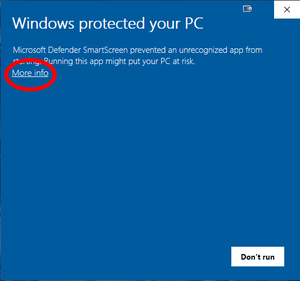
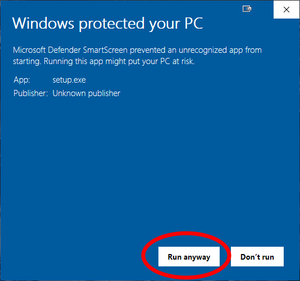
The first time you attempt to run EQIR you may get the following message:
Microsoft Defender SmartScreen prevented an unrecognized app from starting. Running this app might put your PC at risk.
This warning is shown if a program doesn't have enough reputation with Microsoft SmartScreen yet. In order to gain reputation, I can either:
- submit the program for malware analysis to Microsoft
- buy an "Extended Validation" code signing certificate (costs somewhere between US$250 and US$700 per year, and will only be issued to registered businesses),
- buy a standard code signing certificate (costs between US$100 and US$500 USD per year), or
- just wait for a long time.
I've submitted a version of EQIR to Microsoft. Of course, every single change I make I would need to resubmit it. The only other option I see is to pay them money.
I have no idea if or when they will mark it as safe.
If you download it from here, then it is from Fanra and it is up to you whether to trust me or not.
If you decide to go ahead, then click the More info link shown in the Microsoft Defender SmartScreen warning. It then gives you the option to Run anyway.
Download
Download EverQuest Inventory Report by going to this webpage: https://everquest.fanra.info/eqir/download.html.
Upgrading from older versions
6.0.0 and higher
Beginning with version 6.0.0, EQIR will automatically update itself when a new version is available. It will keep your settings from the previous 6.0.0+ version, removing the need to export/import your settings.
3.0 and higher
If you wish to avoid having to reenter your characters and settings, first export them using the Tools > Export/Import Settings menu item. Then simply delete the old EQIR file. Run the new version and import your settings when it offers to do so.
Older than 3.0
If you had installed the Installer version, use the Add/Remove Programs on your computer to remove it. Also, if you prefer, you should be able to go to your Programs menu and find an EverQuest Inventory Report group. Inside that group should be an uninstall option.
If you had the No Installer version, just delete all the files that came with it.
Note that EQIR no longer uses ini files to store your settings. All settings are now stored at C:\Users\username\AppData\Local\EverQuest_Inventory_Repor. Note that "username" will actually be your Windows user name on your computer. You will have to enter your settings again. However, you should not have to ever do it again (I really mean it this time!), because version 3.0 and later can now export and import your settings.
Feedback and Support
- Discussion: Talk:EverQuest Inventory Report
- Contact Fanra
- Fanra at DGC EQ Forum
- Email: brucehalpern@outlook.com
Development
- Change Log (external link to Google document)
- Development notes (external link to Google document)
Bugs
- Bug list (external link to Google document)
To report bugs, please post in Talk:EverQuest Inventory Report. You may also email Fanra at [email protected] or Start a Conversation with him on the Daybreak forum
License
- Full license: license.txt
THE SOFTWARE IS PROVIDED "AS IS", WITHOUT WARRANTY OF ANY KIND, EXPRESS OR IMPLIED, INCLUDING BUT NOT LIMITED TO THE WARRANTIES OF MERCHANTABILITY, FITNESS FOR A PARTICULAR PURPOSE, TITLE AND NON-INFRINGEMENT. IN NO EVENT SHALL THE COPYRIGHT HOLDERS OR ANYONE DISTRIBUTING THE SOFTWARE BE LIABLE FOR ANY DAMAGES OR OTHER LIABILITY, WHETHER IN CONTRACT, TORT OR OTHERWISE, ARISING FROM, OUT OF OR IN CONNECTION WITH THE SOFTWARE OR THE USE OR OTHER DEALINGS IN THE SOFTWARE.
Legal
EverQuest is a registered trademark of Daybreak Game Company LLC in the United States and/or other countries. All other trademarks and copyrights are the property of their respective owners. Daybreak Game Company LLC does not endorse and is not affiliated with this software.
Lucy At Allakhazam.com (ZAM Networks, LLC) does not endorse and is not affiliated with this software.
Magelo (Magelo LTD) does not endorse and is not affiliated with this software.
Technical notes
These notes do not apply to version 3.0 and newer.
Versions prior to 2.1 used Visual Studio "Application Settings" to store all user settings. I was not aware that this creates folders and files in your C:\Users folder. If you wish to remove this unneeded junk, look for and delete the following folders and their contents, if found:
- C:\Users\username\AppData\Local\Bruce_Halpern
- C:\Users\username\AppData\Roaming\Bruce_Halpern
Note that instead of "username", your Windows user name will be used.
Version 2.1 and versions up to 2.6 used an ".ini" file (EverQuest Inventory Report settings.ini) to store most of your settings. You can save a copy of the ini file with your settings when you uninstall it if you wish to avoid having to reenter them. You can also edit the ini file directly.
However, due to the way Microsoft has designed modern Windows, a program can not write to the C:\Program Files and C:\Program Files (x86) folders unless the program has Administrator permissions. Because of this, I had to choose between not permitting installation there or recording the location of the ini file in the C:\Users\username\AppData\Local folder. The other option would be to force the user to run the program as Administrator.
Therefore, I decided to have the program create the folder C:\Users\username\AppData\Local\EverQuest_Inventory_Repor and place folders and user.config files there. Should you wish to uninstall EQIR and delete that folder, feel free. Sorry, but blame Microsoft.