EverQuest Inventory Report

EverQuest Inventory Report (EQIR) is a program that shows the items that your characters have. It shows items they are wearing, carrying, in their bank, on their real estate plots, and in their houses. It works for up to 14 characters.
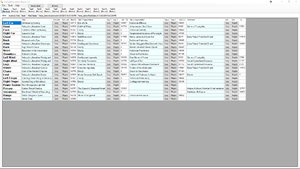
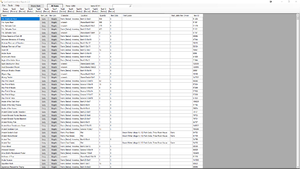
Features
- Shows the date and time the /output files were written to the character inventory and real estate in the tab titles.
- Shows Worn items for every character.
- Shows some Augmentations on Worn tab for every character.
- Export and Import your settings.
- Setup Wizard - On first launch it will check if EverQuest is installed in C:\Users\Public\Sony Online Entertainment\Installed Games\EverQuest and C:\Users\Public\Daybreak Game Company\Installed Games\EverQuest. If the folders exist it will ask if your outputfiles are there. It will then walk you through setting the folder and entering your characters. It does offer an option to change the settings to whatever you wish.
- Full search of All Items, including partial matches.
- All Items search displays how many items you have, both total and what you have searched for. For example, if you have Blue Diamonds in three separate places, it will also now display how many total (adding up all three places) Blue Diamonds you have. It will also give you the total number of places where they can be found.
- "Exact Match" checkbox for All Items search, so you can choose that "Diamond" does not also show "Blue Diamond" or anything other than "Diamond".
- Shows up to four augmentations on worn items.
Planned
- Search Shared Bank items.
- Advanced search options.
- Add guild banks.
- Add EQTraders, Alla's, raidloot.com, other buttons on items.
- Add Tooltips of Magelo and/or Alla's when you hover over item name.
- All Items tab: Click button to open window with ListBox where you can select / deselect per character which ones items are shown. ListBox window has choices of All, C1..C14, Remove All, buttons Update, Cancel.
- First launch check for -Inventory.txt and -realestate.txt files and offer to add the characters to EQIR.
- Add more augmentation slots to accommodate newer items.
- Display per character: Inventory Slots, Bank, Real Estate.
- Add ability to create text and/or CSV file output of search results.
- Change Setup Help to Help and add/update text.
- The ability to handle characters from different servers.
- Have arrow keys on keyboard scroll windows.
- On Add/Remove Characters window, have the number of characters currently added (##/14).
Download
The current version is 3.1.3
Please let Fanra know if you spot any issues.
Prerequisites: It appears that it needs the Microsoft .NET Framework 4 to run. This should be installed on your computer already. If not, and if EQIR does not work, go to Microsoft here to get it: Microsoft .NET Framework 4 (Web Installer)
See the Change log below for changes. Note: If the icon for EQIR does not look like this ![]() you may have to clear your icon cache. As of version 3.0, the program no longer uses ini files.
you may have to clear your icon cache. As of version 3.0, the program no longer uses ini files.
Download
Just download EverQuest Inventory Report v3.1.3.exe and place it (almost) anywhere on your computer. Double click to run.
Upgrading from older versions
3.0 and higher
If you wish to avoid having to reenter your settings, first export them using the Tools > Export/Import Settings menu item. Then simply delete or copy over the old EQIR file. Run the new version and import your settings when it offers to do so.
Older than 3.0
If you had installed the Installer version, use the Add/Remove Programs on your computer to remove it. Also, if you prefer, you should be able to go to your Programs menu and find an EverQuest Inventory Report group. Inside that group should be an uninstall option.
If you had the No Installer version, just delete all the files that came with it.
Note that EQIR no longer uses ini files to store your settings. All settings are now stored at C:\Users\username\AppData\Local\EverQuest_Inventory_Repor. Note that "username" will actually be your Windows user name on your computer. You will have to enter your settings again. However, you should not have to ever do it again (I really mean it this time!), because version 3.0 and later can now export and import your settings.
Feedback and Support
- Discussion: Talk:EverQuest Inventory Report
- Contact Fanra
- Fanra at DGC EQ Forum
- Email: brucehalpern@outlook.com
Development
Currently working on version 3.1.4 or greater.
- Things listed above under Features > Planned.
Beta
There is currently no beta version available for download.
License
- Full license: license.txt
THE SOFTWARE IS PROVIDED "AS IS", WITHOUT WARRANTY OF ANY KIND, EXPRESS OR IMPLIED, INCLUDING BUT NOT LIMITED TO THE WARRANTIES OF MERCHANTABILITY, FITNESS FOR A PARTICULAR PURPOSE, TITLE AND NON-INFRINGEMENT. IN NO EVENT SHALL THE COPYRIGHT HOLDERS OR ANYONE DISTRIBUTING THE SOFTWARE BE LIABLE FOR ANY DAMAGES OR OTHER LIABILITY, WHETHER IN CONTRACT, TORT OR OTHERWISE, ARISING FROM, OUT OF OR IN CONNECTION WITH THE SOFTWARE OR THE USE OR OTHER DEALINGS IN THE SOFTWARE.
Legal
EverQuest is a registered trademark of Daybreak Game Company LLC in the United States and/or other countries. All other trademarks and copyrights are the property of their respective owners. Daybreak Game Company LLC does not endorse and is not affiliated with this software.
Lucy At Allakhazam.com (ZAM Networks, LLC) does not endorse and is not affiliated with this software.
Magelo (Magelo LTD) does not endorse and is not affiliated with this software.
Technical notes
These notes do not apply to version 3.0 and newer.
Versions prior to 2.1 used Visual Studio "Application Settings" to store all user settings. I was not aware that this creates folders and files in your C:\Users folder. If you wish to remove this unneeded junk, look for and delete the following folders and their contents, if found:
- C:\Users\username\AppData\Local\Bruce_Halpern
- C:\Users\username\AppData\Roaming\Bruce_Halpern
Note that instead of "username", your Windows user name will be used.
Version 2.1 and versions up to 2.6 used an ".ini" file (EverQuest Inventory Report settings.ini) to store most of your settings. You can save a copy of the ini file with your settings when you uninstall it if you wish to avoid having to reenter them. You can also edit the ini file directly.
However, due to the way Microsoft has designed modern Windows, a program can not write to the C:\Program Files and C:\Program Files (x86) folders unless the program has Administrator permissions. Because of this, I had to choose between not permitting installation there or recording the location of the ini file in the C:\Users\username\AppData\Local folder. The other option would be to force the user to run the program as Administrator.
Therefore, I decided to have the program create the folder C:\Users\username\AppData\Local\EverQuest_Inventory_Repor and place folders and user.config files there. Should you wish to uninstall EQIR and delete that folder, feel free. Sorry, but blame Microsoft.
Change log
- Version 3.1.3 - Character name shows in upper left corner of worn item grid. Greatly improved speed for All Items grid loading and searching (column widths are now only set for visible rows).
- Version 3.1.2 - Fixed bug with number of characters not reset and set properly.
- Version 3.1.1.0 - Fixed bug where All Items and Shared Bank grids would not display because it thought the number of characters was zero the first time you relaunched after adding some.
- Version 3.1.0.0 - Code improved and cleaned, bugs fixed. "Exact Match" checkbox for All Items search, so you can choose that "Diamond" does not also show "Blue Diamond" or anything other than "Diamond". Shows up to four augmentations on worn items from previous three. Augmentations were not showing properly, fixed. Removed mandatory settings entry. This was necessary in a previous version as the program would crash if the settings were empty. It should no longer be necessary. Added back Loading, please wait... dialog box while waiting for loading. Fixed issue if you cancel import settings file OpenFileDialog (DialogResult.cancel). UI: Separate column for server name in All Items grid. Fixed bug with incorrect amount of Items in All Items grid (TotalNumberOfItems).
- Version 3.0 - Re-written code. Improved User Interface (UI). Setup Wizard - Upon first start, the program will walk you through entering the folder with your output files (by default your EverQuest folder) and entering your character names and servers. All settings saved on your computer at C:\Users\YourPCUserName\AppData\Local\EverQuest_Inventory_Repor. All Items search displays how many items you have, both total and what you have searched for. For example, if you have Blue Diamonds in three separate places, it will also now display how many total (adding up all three places) Blue Diamonds you have. It will also give you the total number of places where they can be found. Program is now just one .exe file, nothing else. Export/Import settings to text file.
- Version 2.6 - Now uses inventory files that contain server name. Improved search to cover all instances of entered text. Added button to clear search. Fixed single quote (apostrophe) search bug. Added Setup Wizard features. Added to automatically use C:\Users\Public\Daybreak Game Company\Installed Games\EverQuest as EQ folder location if not set and C:\Users\Public\Sony Online Entertainment\Installed Games\EverQuest not found.
- Version 2.5 - Added simple search to All Items. Updated License text.
- Version 2.2 - Added program icon. Improved License text.
- Version 2.1 - Uses "EverQuest Inventory Report settings.ini" to record most settings instead of "C:\Users\username\AppData\Local\Bruce_Halpern" and/or "C:\Users\username\AppData\Roaming\Bruce_Halpern"; "user.config" .xml files. However, the folder "EverQuest_Inventory_Repor" is still created in "C:\Users\username\AppData\Local\" to hold location of ini file. New Setup Help text using "Setup Help.rft" file. Progress bars for loading all files and shut down. On first launch it will assume EverQuest is installed in C:\Users\Public\Sony Online Entertainment\Installed Games\EverQuest if the folder exists. It does offer an option to change the setting for what folder you have EQ installed in.
- Version 2.0 - New improved Worn tab for all characters. Added "change log.txt" file to files distributed.
- Version 1.1 - Added date and time of /output files to output files tab for each character.
- Version 1.0.0 - Release version.