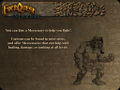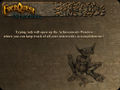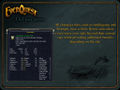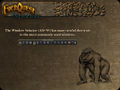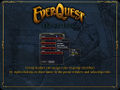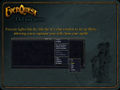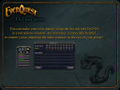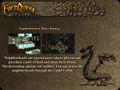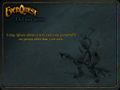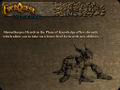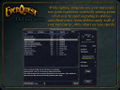Zoning screens: Difference between revisions
m (Added Category:Tips) |
m (Added more text from screens.) |
||
| Line 14: | Line 14: | ||
loadscreen11.jpg|"All [[Tips#Character_statistics|character stats]], such as Intelligence and Strength, have a limit. Heroic stats allow you to raise your stats beyond their current cap, while providing additional benefits depending on the stat." | loadscreen11.jpg|"All [[Tips#Character_statistics|character stats]], such as Intelligence and Strength, have a limit. Heroic stats allow you to raise your stats beyond their current cap, while providing additional benefits depending on the stat." | ||
loadscreen12.jpg|"Your Extended Target Window creates more space to display targets, and allows you to choose which targets to display." | loadscreen12.jpg|"Your Extended Target Window creates more space to display targets, and allows you to choose which targets to display." | ||
loadscreen13.jpg | loadscreen13.jpg|"Glyphs are one-time buffs that you can purchase with AA points. Click on the "Special" tab in the AA window to see what Glyphs are available." | ||
loadscreen14.jpg | loadscreen14.jpg|"Press "V" to bring up the Alternate Advancement window." | ||
loadscreen15.jpg | loadscreen15.jpg|"Lost? You can bring up the map using the "M" key and search for specific locations or NPCs." | ||
loadscreen16.jpg | loadscreen16.jpg|"You can resize your bags by holding down left-click while dragging the bag's edge." | ||
loadscreen17.jpg | loadscreen17.jpg|"The Window Selector (Alt+W) has many useful shortcuts to the most commonly used windows." | ||
loadscreen18.jpg | loadscreen18.jpg|"Use the Find Window (Ctrl+F) to create a path to useful NPCs within a zone." | ||
loadscreen19.jpg | loadscreen19.jpg|"Alt-O will bring up the Options menu where you can change your video settings, key bindings, chat colors, and a whole lot more." | ||
loadscreen20.jpg | loadscreen20.jpg|"Group leaders can assign roles to group members by right-clicking on their name in the group window and selecting roles." | ||
loadscreen21.jpg | loadscreen21.jpg | ||
loadscreen22.jpg | loadscreen22.jpg | ||
Revision as of 14:09, 10 September 2014
When loading zones you have the option (on by default) to see screens that show you EverQuest conceptual art along with game tips (click thumbnail for full size image).
-
"The EQ button lists many shortcuts to windows and other useful commands."
-
"You can hire a Mercenary to help you fight! Liaisons can be found in most cities, and offer Mercenaries that can help with healing, damage, or tanking at all levels."
-
"Secalna Galnor in the Plane of Knowledge offers a variety of tutorial quests to teach you more about the game."
-
"Melee classes can use Alt+C to bring up their Combat Abilities window."
-
"Caster classes can right-click an empty spell gem to choose a spell to scribe."
-
"To place an item on your hotbar, hover over the item then hold down left-click. Once an icon appears, drag it to an open hotbar and left-click again."
-
Typing /ach will open up the Achievements Window where you can keep track of all your noteworthy accomplishments!"
-
"There's no place like home! All players have access to the "Origin" AA at level 5. Using it will teleport you to your starting city."
-
"Priests of Luclin within the Guild Lobby can summon your corpse should you be unable to retrieve it."
-
"Looking for a great place to earn experience? Zones that currently have experience bonuses are listed as "Hotzones". Speak with Franklin Teek in the Plane of Knowledge to find out where the current Hotzones are."
-
"All character stats, such as Intelligence and Strength, have a limit. Heroic stats allow you to raise your stats beyond their current cap, while providing additional benefits depending on the stat."
-
"Your Extended Target Window creates more space to display targets, and allows you to choose which targets to display."
-
"Glyphs are one-time buffs that you can purchase with AA points. Click on the "Special" tab in the AA window to see what Glyphs are available."
-
"Press "V" to bring up the Alternate Advancement window."
-
"Lost? You can bring up the map using the "M" key and search for specific locations or NPCs."
-
"You can resize your bags by holding down left-click while dragging the bag's edge."
-
"The Window Selector (Alt+W) has many useful shortcuts to the most commonly used windows."
-
"Use the Find Window (Ctrl+F) to create a path to useful NPCs within a zone."
-
"Alt-O will bring up the Options menu where you can change your video settings, key bindings, chat colors, and a whole lot more."
-
"Group leaders can assign roles to group members by right-clicking on their name in the group window and selecting roles."
-
-
-
-
-
-
-
-
-
-
-
-
-
-
-
-
-
-
-
-
-
-
-
-
-
-
-
-
-
-
-
-
-
-
-
-
-
-
-
-
-
-
-
-
-